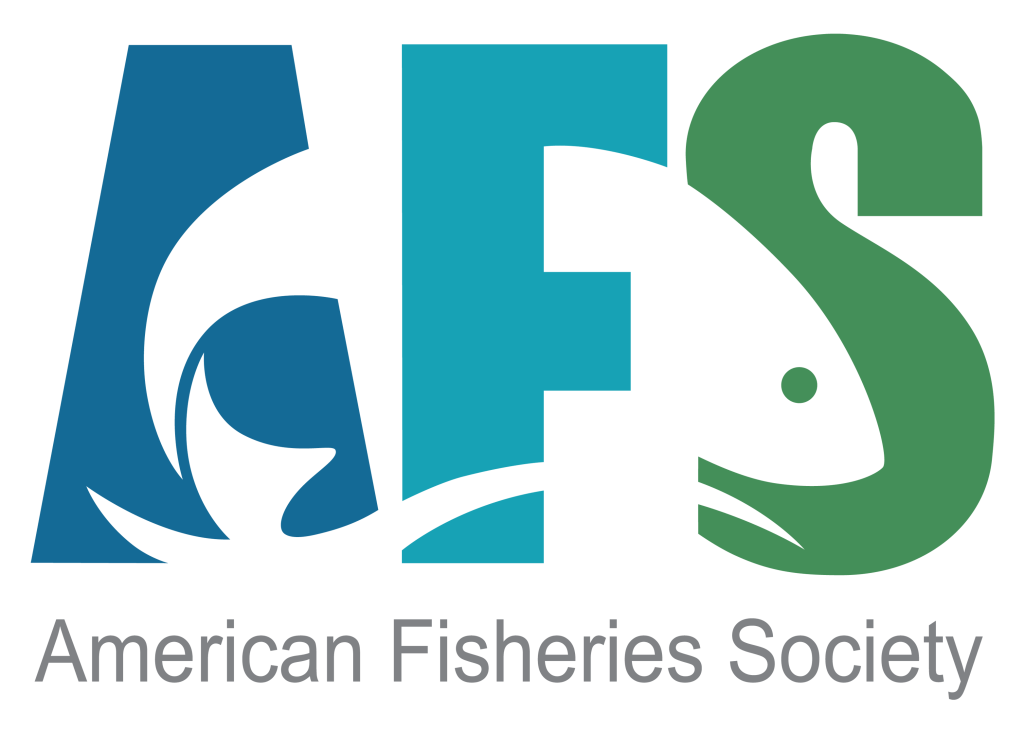Install R on Mac
Basic R Installation for Mac OS
The following steps may be used to install R on a Macintosh operating system. See these directions for installing R on a Windows operating system.
- Go to the RStudio Comprehensive R Archive Network (CRAN) mirror at https://cran.rstudio.com. [You can select a different mirror by going to http://www.r-project.org, selecting the “download R” link in the “Getting Started” box, and selecting a mirror location from the ensuing page.]
- Select the “Download R for (Mac) OS X” link.

- Select the “R-3.2.2.pkg” option (or similar if the version number has changed … the version is now at least 3.4.3) if running Mac OS 10.9 (Mavericks) and higher. (note that the binary support for OS X before Mavericks is deprecated.)

- Locate the downloaded package on your computer (called “R-3.2.2.pkg” or similar if the version number has changed) and run it.
- Select
Continuein the first three dialog boxes (first, an installer description; second, a simple software description; third, a user agreement). - Select
Agreeto accept the terms of the software license agreement.
- Select to install R for all users or on a specific disk (simply use the all users option unless you wish to install R on a disk partition or external drive). Press
Continue. (Note that you must select an option before theContinuebutton will activate.)
- Select
Install.
- A dialog box will prompt you for the password to your user account. Input your password and press
Install Software.
- R should then begin installing files. If everything goes well, then you should get one last dialog box noting such. Press
Close.
If you plan to use RStudio, then you can now install it with these directions.
Thanks to Taylor Stewart for help with these directions.