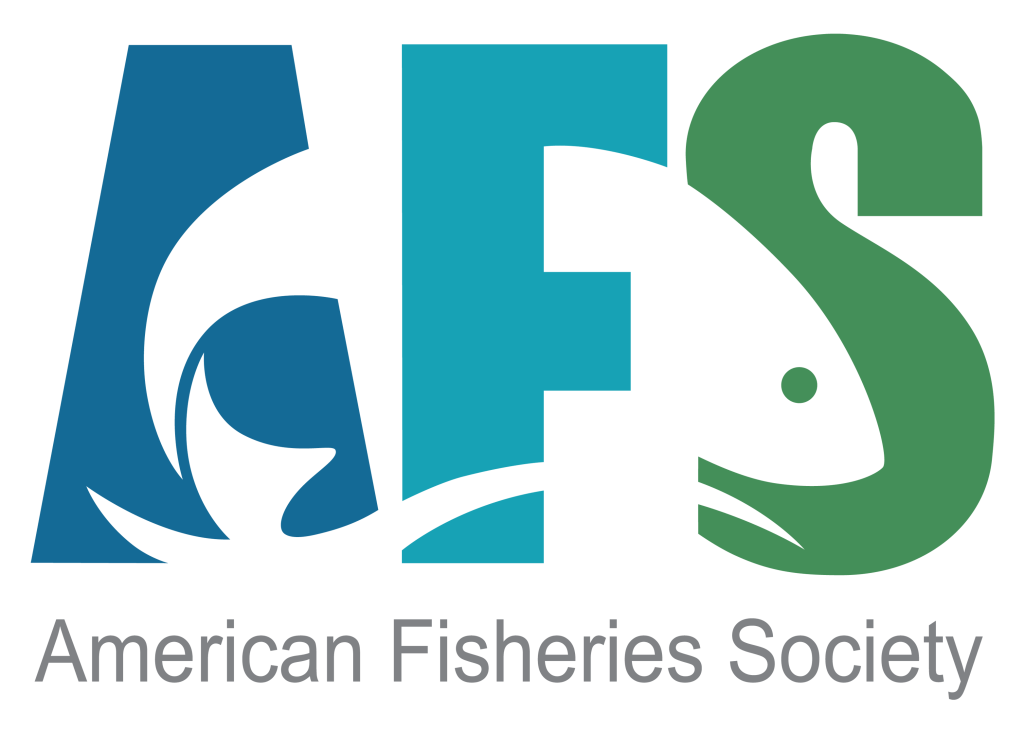Installing Packages in R for Windows
In R for Windows
Installing Packages from CRAN
Packages distributed via the Comprehensive R Archive Network (CRAN) extend the functionality of R. These directions explain how to install packages from within R (not using RStudio). If you have chosen to use RStudio, then goto the directions for installing packages within RStudio.
- Open R. (If R is not installed, then follow these directions to install R for Windows.)
- Select the
Packagesmenu andInstall package(s)submenu items. - In the dialog box, select the packages to install (use the
<CTRL>key to select multiple packages). R should now install these packages plus all packages that these depend on. This may take several minutes and you should see several “package ‘xxx’ successfully unpacked and MD5 sums checked” messages.- Depending on your priveleges on your machine, you may get a warning at this point about a library that “is not writable” and then be prompted with a dialog box asking “Would you like to use a personal library instead?” You can select
Yeson this dialog box. A second dialog box will appear with a question that starts with “Would you like to create a personal library.” You can also selectYeson this dialog box.
- Depending on your priveleges on your machine, you may get a warning at this point about a library that “is not writable” and then be prompted with a dialog box asking “Would you like to use a personal library instead?” You can select
Installing FSA and FSAdata
The FSA and FSAdata packages are distributed on CRAN and can be installed using the directions above.