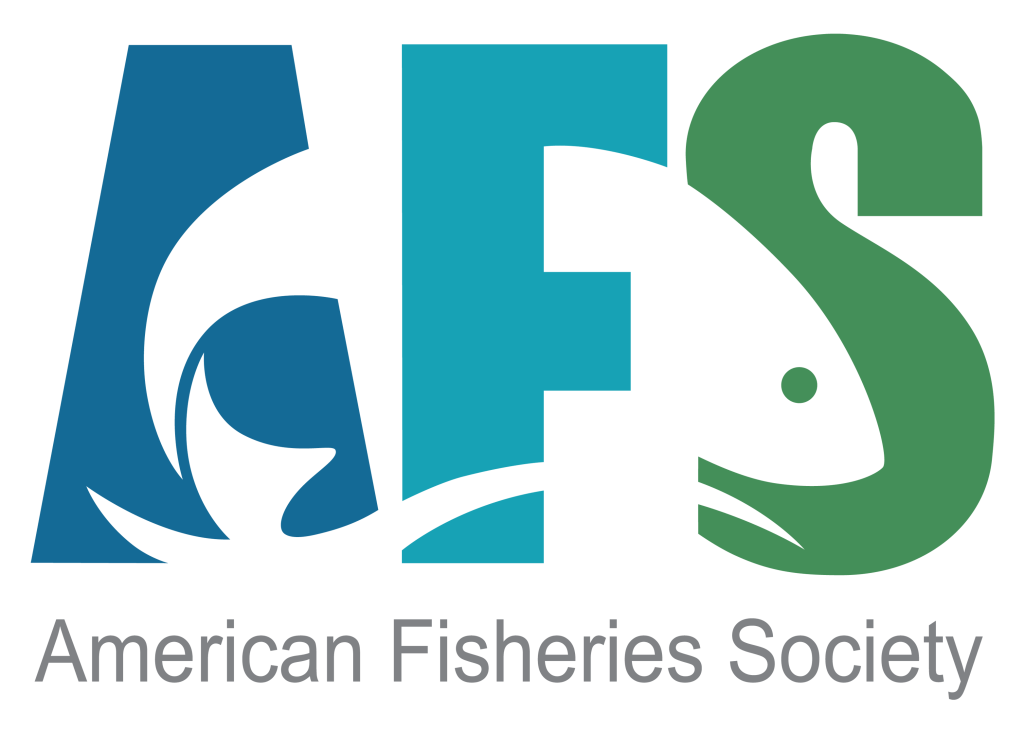Installing Packages in R for Mac OS
In R for Mac OS
Installing Packages from CRAN
Packages distributed via the Comprehensive R Archive Network (CRAN) extend the functionality of R. If you have chosen NOT to interact with R through RStudio, then these directions explain how to install package from within R. If you have chosen to use RStudio, then goto the directions for installing packages within RStudio.
- Open R. (If R is not installed, then follow these directions to install R for Mac OS.)
- Select the
Packages & Datamenu andPackages Installersubmenu item. - In the dialog box, click
Get Listto compile a current list of available packages. - Select the packages to install (use the
<command>key to select multiple packages). Make sure theInstall Dependenciesoption is selected. ClickInstall Selectedand R should now install these packages plus all packages that these depend on. This may take several minutes and you should see a version number in the “Installed Version” column when complete.
Installing FSA and FSAdata
The FSA and FSAdata packages are distributed on CRAN and can be installed using the directions above.
Thanks to Taylor Stewart for help with these directions.